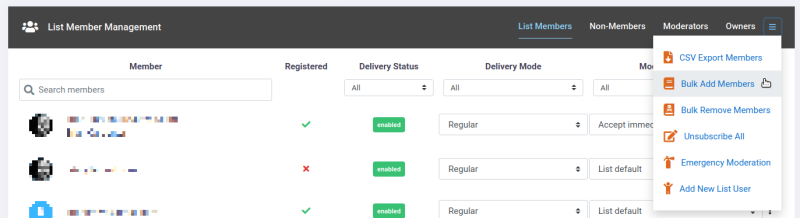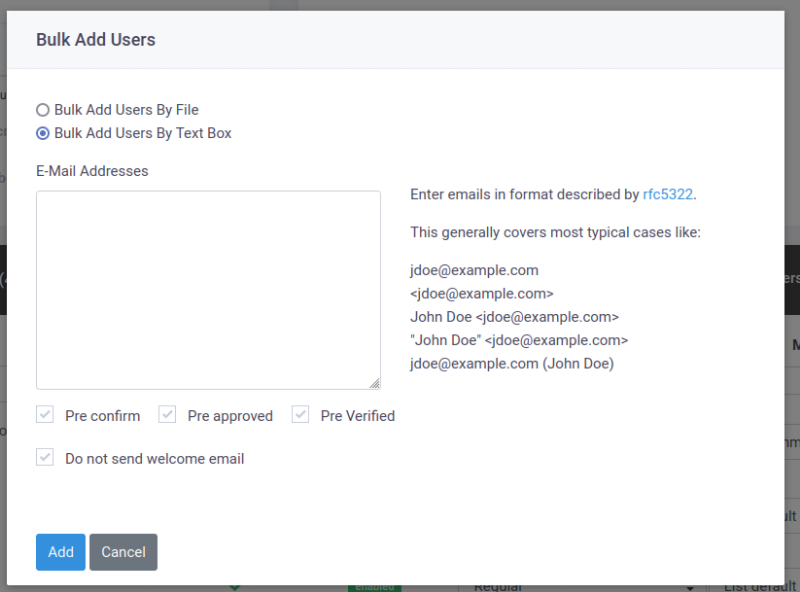How Do I Import Members Into A Mailman 3 List?
There are two options for importing members - either from a text file, or by copy and paste into a text box. Both of these are accessed under "Bulk Add Members" under "List Member Management".
This brings up the "Bulk Add Members" utility, which will let you choose between uploading a file and copying addresses into a text box.
When uploading a file, it is very important to use a plain text (.txt) format file that has a single entry per line. Complex formats like Word documents or PDFs will not parse correctly.
It is also crucial to format the input lines correctly. To the right of the text box is a brief summary of the formats that are accepted.
Below the text box are options for whether imported members will need to confirm, verify, or be approved by a moderator before joining the list, as well as whether they will receive the list's welcome email.
When you are done selecting the file to upload or pasting the email addresses as text, click "Add" and the import process will begin. This may take some time, and uploading a very large list of members may cause the import to time out and not fully process the list. We recommend importing members in blocks of no more than 500 at a time for the most reliable processing.